Trust LetsEncrypt Root Certificate
If you can't update your OS, or you don't have time before your broadcast, you can follow the below steps to resolve certificate errors quickly. Note, this process is somewhat technical and can have negative consequences if followed incorrectly. Please make sure you understand what you are doing before following these steps, and that you do so at your own risk.
1. Verify that you have a certificate trust problem
Click this link: https://www.spalk.tv . If you see "Your connection is not private" follow the steps below.
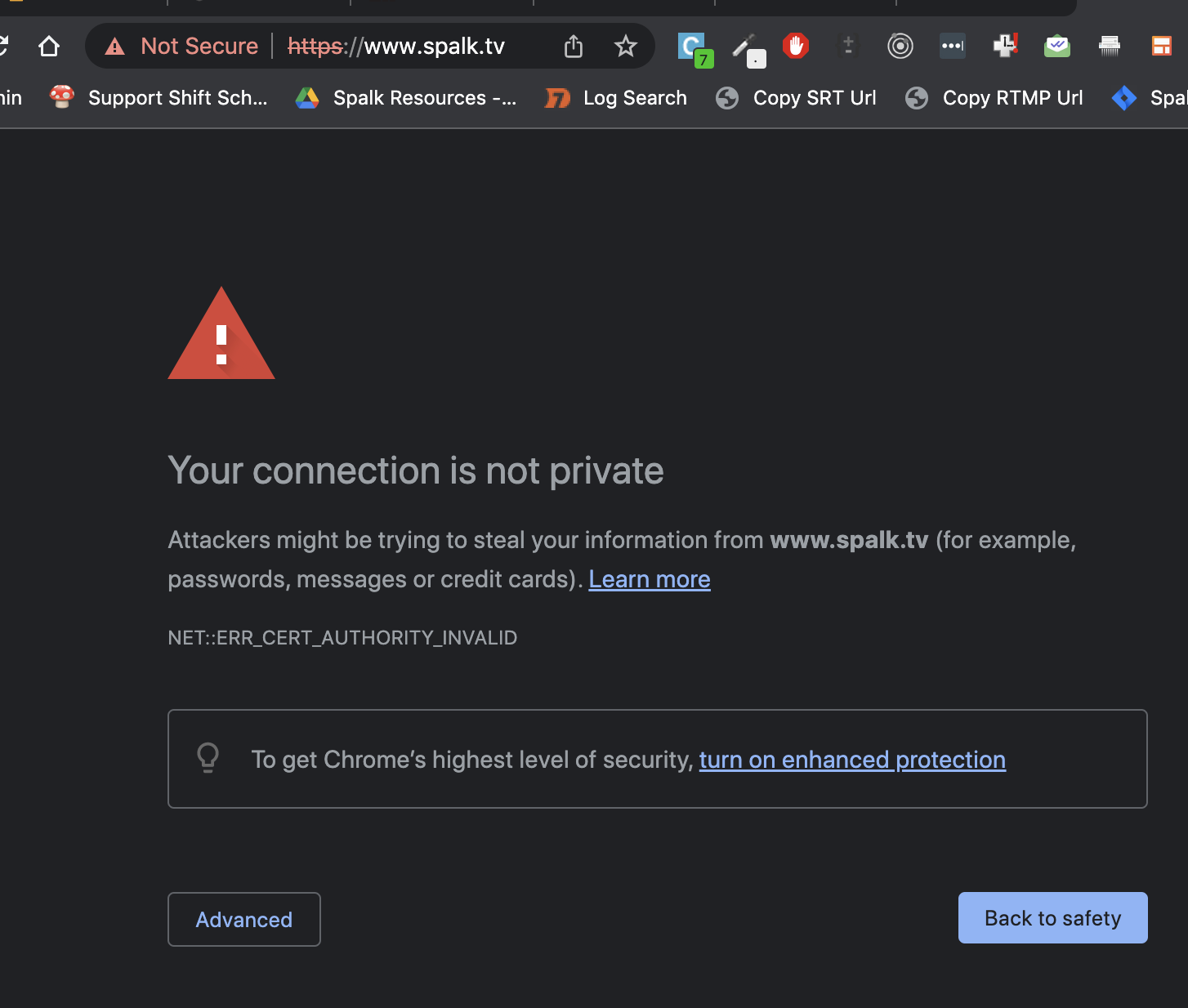
2. Download and trust the certificate.
Mac OS X
- Download the ISRG Root X1 certificate file from https://app.spalk.tv/ISRG-Root-X1.cer
- Double click the file you just downloaded. It should open the Keychain Access app.
- Find the ISRG Root X1 certificate in the System keychain and double click on it. Open the Trust option in that window and change “Use System Defaults” to “Always Trust”. If you are asked for your password, please enter it and close this window.
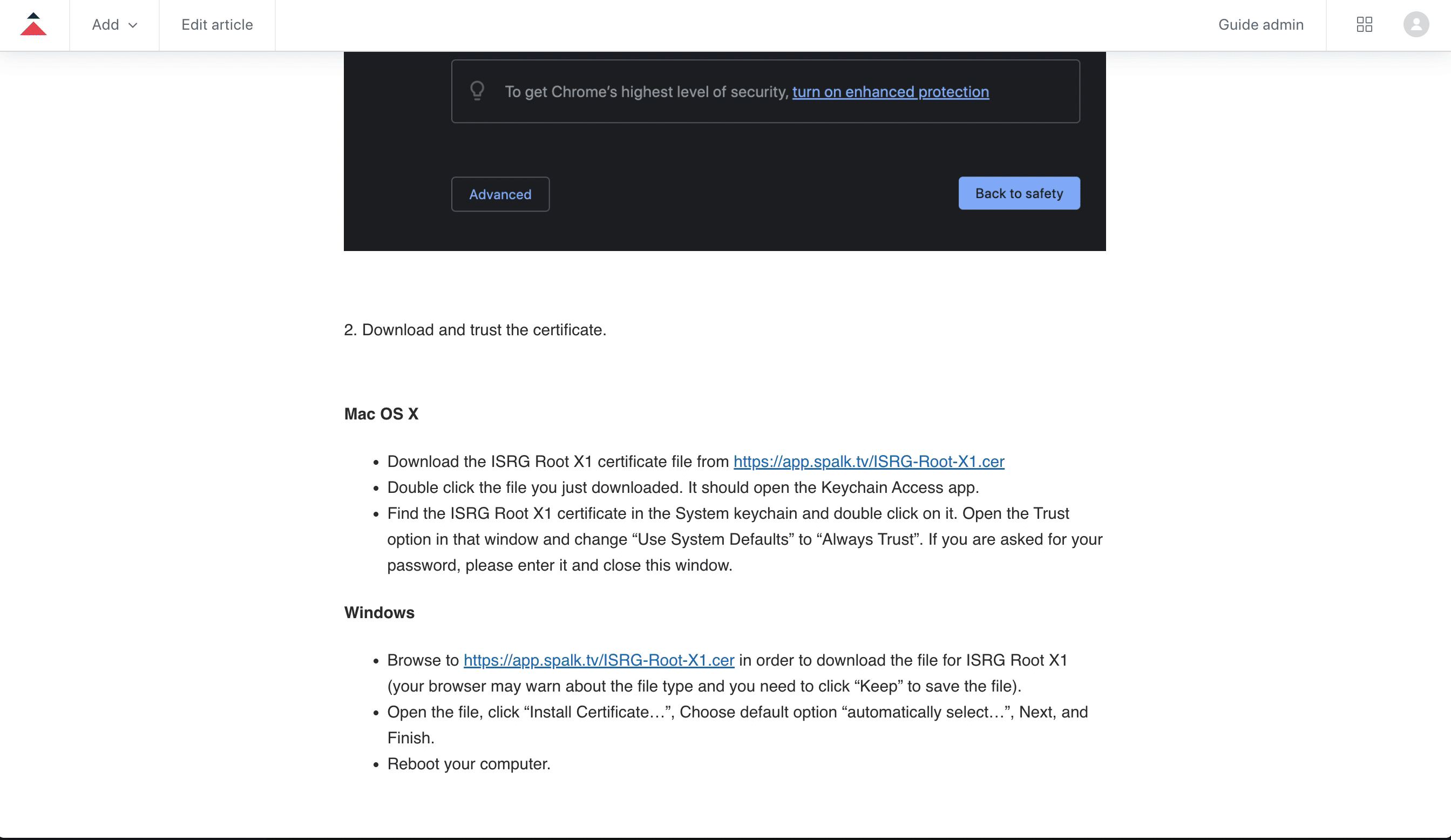
Windows
- Browse to https://app.spalk.tv/ISRG-Root-X1.cer in order to download the file for ISRG Root X1 (your browser may warn about the file type and you need to click “Keep” to save the file).
- Open the file, click “Install Certificate…”, Choose default option “automatically select…”, Next, and Finish.
- Reboot your computer.
We encrypt our traffic using the excellent service from LetsEncrypt. For more information on what this is, please see an explanation here
Comments
0 comments
Please sign in to leave a comment.