Interacting seamlessly with your commentary team members is crucial to delivering a high quality broadcast. You can use your webcam to interact visually with other team members. This can be enabled in few steps:
Important note: the webcam is just for your team to view, it will not go out with the broadcast.
- Open Spalk commentary studio.
- Scroll down to the chat box next to the volume sliders.
- Click on the video recorder icon to switch from text chat to video chat. You should be able to see your video as well as your team members in this window.
- If you cannot see a video of yourself above your name, then click on the settings icon and make sure you have "Use Webcam" checked.
- Select “Use Webcam” checkbox
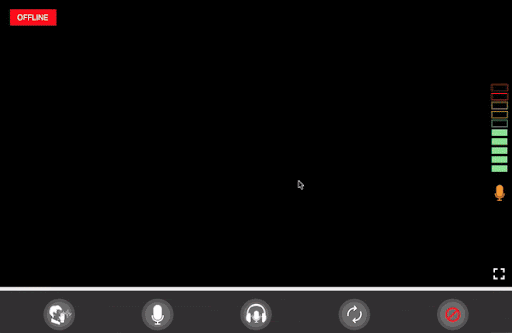
- Then move back to the video chat to see if your webcam is enabled.
- You will still be broadcasting your webcam to the team even if you don't have the video chat section open.
- The webcam view is available in fullscreen underneath the camera icon in the lower left-hand corner.
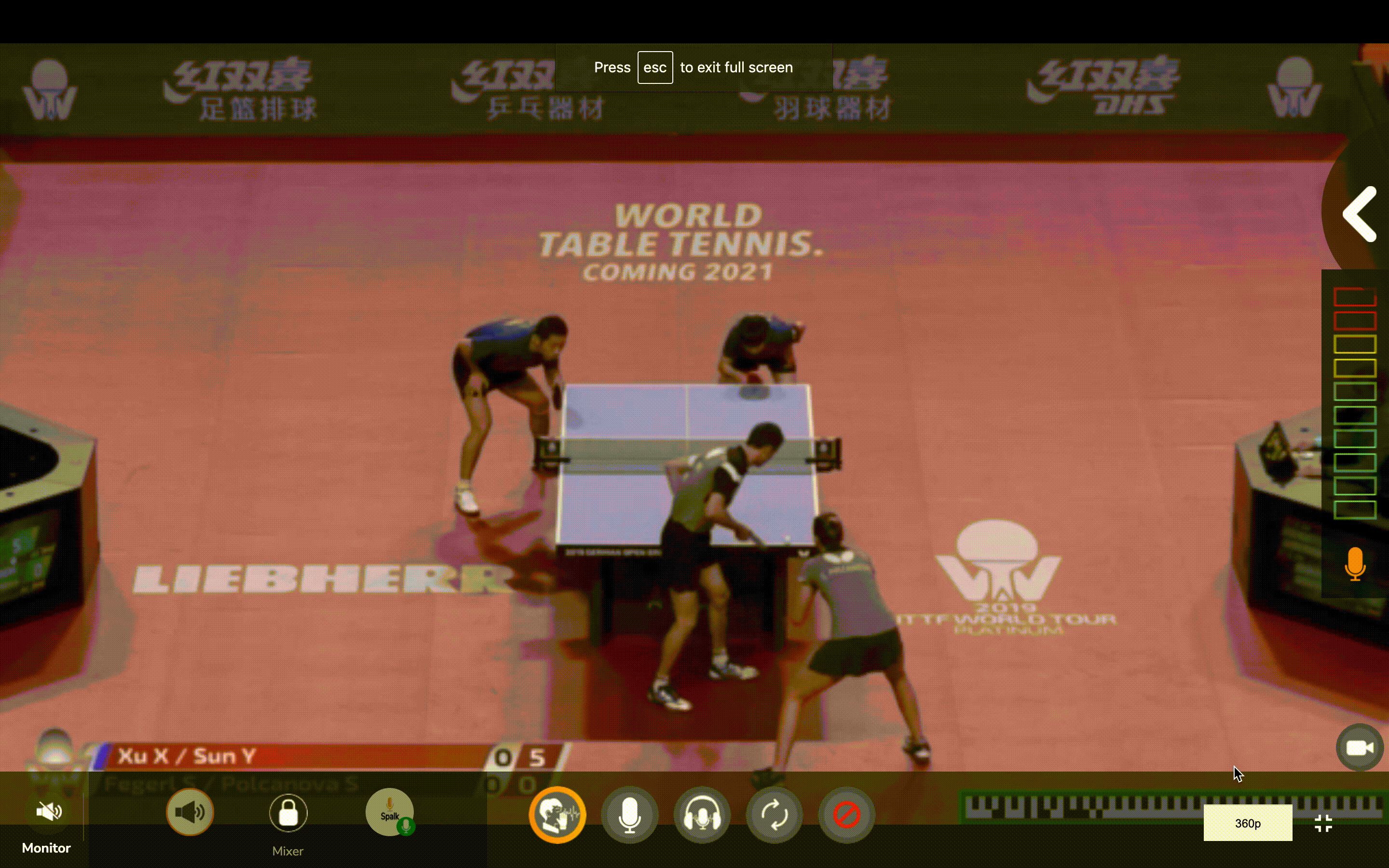
If your internet connection is poor, you are experiencing a jumpy stream or you don’t want to share your webcam video in the video chat, simply uncheck the "Use Webcam" box and it will disable your webcam.
Comments
0 comments
Please sign in to leave a comment.