1. Join the commentator in the studio as a producer to see if you can hear them there.
If you can’t hear the commentator in the studio or output, please try the following steps:
- Ensure they are connected to the studio by checking they are present in the webcam section. If they are not connected to the studio, please check they are using the correct link
- If the link is correct and you cannot see them, ask them to refresh the page, to reset their connection to Spalk.
- Ensure they are unmuted in the studio. If they are muted their volume slider in the mixer will be grey. Click their profile picture to unmute.
![]()
- Ask (via the studio text chat) if they:
- Can see their level (VU) meter bouncing up and down when they speak. This will tell you if their computer is receiving audio from their microphone. If the VU meter is not moving, the problem is likely with the commentator's setup.
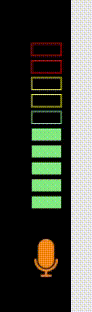
-
- Activated a physical mute button on their microphone, or turned down a gain control by mistake
- Unplugged their microphone by mistake
- Have them check that the recording device they are using is selected in their computer settings and that their audio levels are not turned down. Commentators can find detailed steps on how to do that in this article: How to find your system sound settings.
- As a last resort, ask them to use a different microphone or their internal microphone and see if you can hear them. If not, ask them to restart their computer.
If you can hear them in the studio, but not the output, try the following:
- Ensure they are not on talkback mode. If they are in talkback mode, they will have a talkback icon beside their profile picture in the mixer, shown below.

- Ask them to refresh the page to reset their connection to Spalk. They can refresh their page using the 🔄 icon below the video.
- Make sure that the right microphone is selected by following the steps below:
-
- Click on the headphone icon under the “Commentators” tab in your event.
- Click on the “Mixer” icon on the right.
- Click on the settings icon on the right.
- Click on the white box next to the settings icon and select the commentator’s name from the dropdown list.
- Under “Select Audio Input” please ensure the mic that the commentator is using is selected.
- You can check the “Using External Microphone” option to ensure better audio quality for external mics.
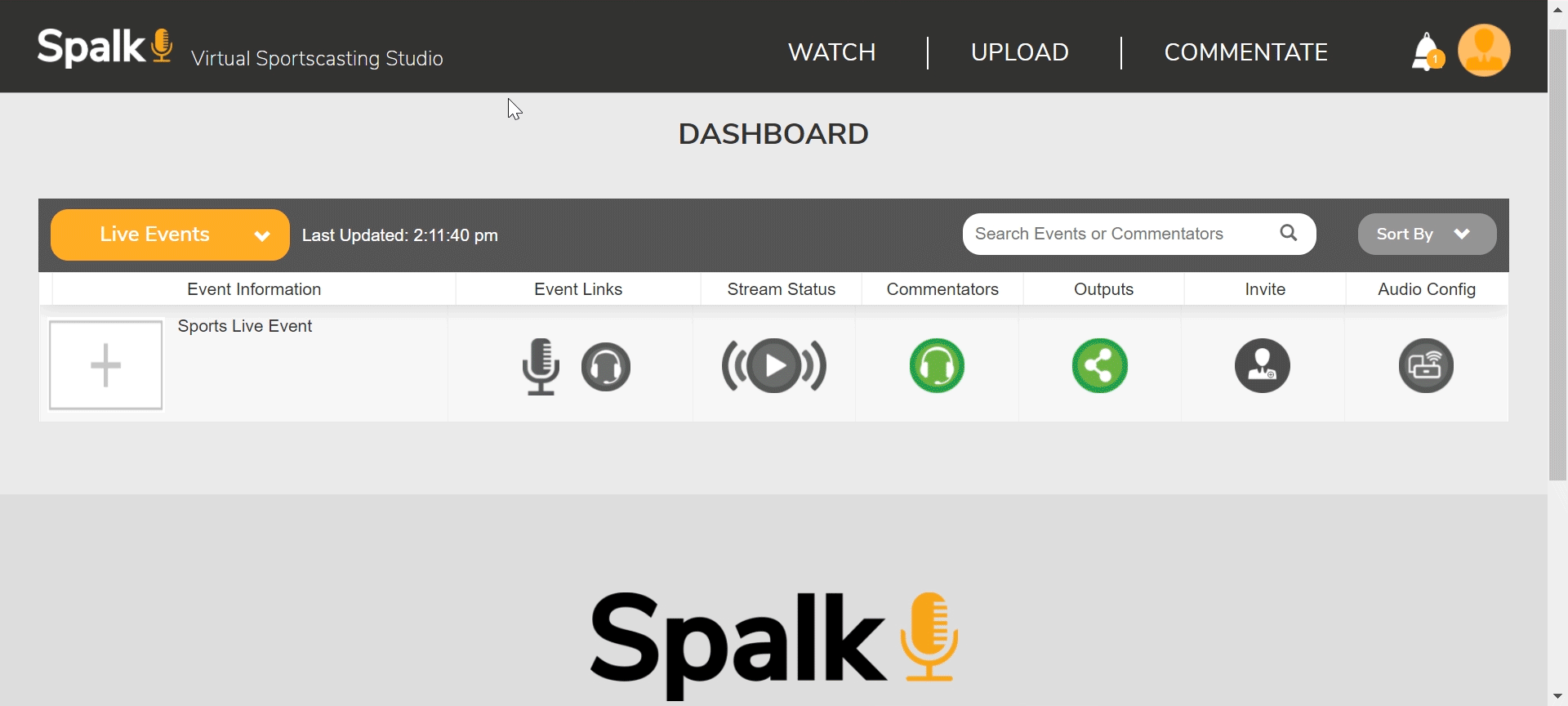
-
Comments
0 comments
Please sign in to leave a comment.