Once you have setup your event, commentators and outputs exactly as you need them, you can use this as a template, and copy the settings to a new event. This way you so you don't have to repeat those steps every time.
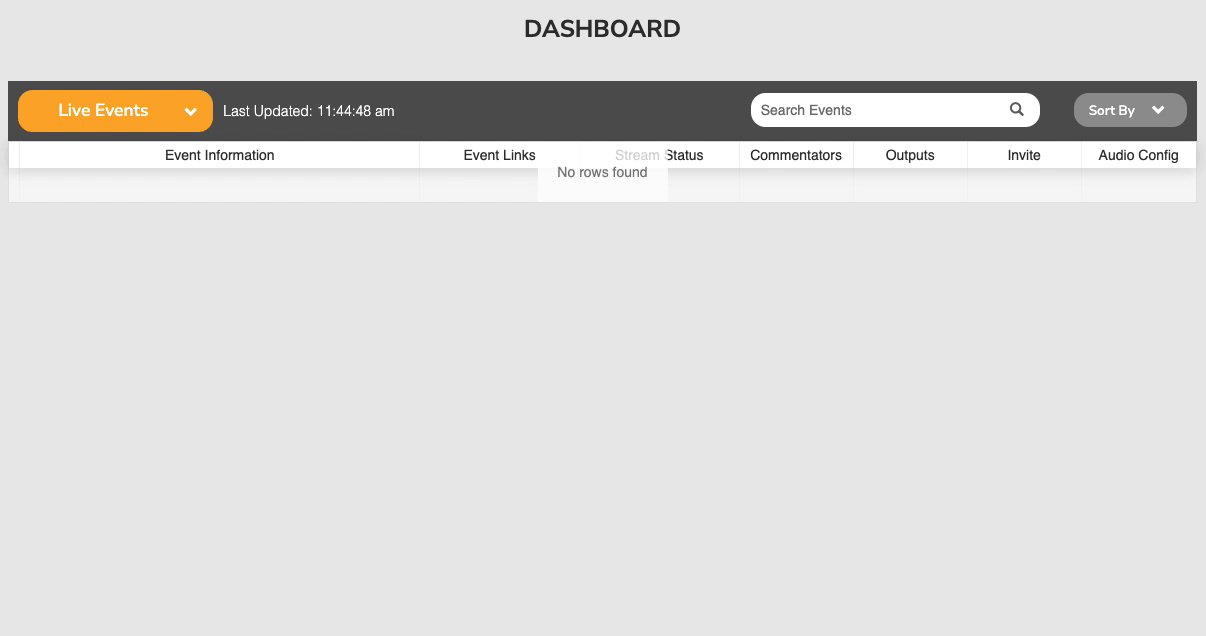
In order to use an existing event as a template, follow the steps below:
- Navigate to the Dashboard
- Find the event you want to duplicate, if the event has finished, select Completed Events. The filter box 🔎 can help to find the specific event you need.
- Hover your mouse over the event title and click the copy icon
- Edit the title, start and end time for your new event.
- (Optional) Press edit to change Input options, eg the Persistent Input used, or SRT Passphrase or latency.
- (Optional) Select "Invite Commentators" to send emails to commentators.
- Click Save
- You can then use the dashboard to edit any configuration as needed.
This will copy the below fields into a new event.
- Input configuration
- Invited commentators
- Audio channel mapping
- Scheduled Outputs
FAQ
How do we select which outputs will be copied?
We mirror the state of the event while it was "Upcoming", so only scheduled outputs get copied to the new event. If you started new outputs live during the event, these will not be copied. It is simple to schedule more outputs if you need them though. Furthermore, if you deleted a commentary team during the event, this team, and any outputs connected to them will not get copied.
How do scheduled outputs get copied?
Outputs starting when the Event starts, or Team is online will be copied verbatim. Outputs with a scheduled start time, will start the same duration after the new event starts. For example if the template event started at 1030, and an output was scheduled to start at 1100, the copied output will be scheduled to start 30 minutes after the specified start time of the new event. All outputs copy the Advanced Options set on them.
Comments
0 comments
Article is closed for comments.